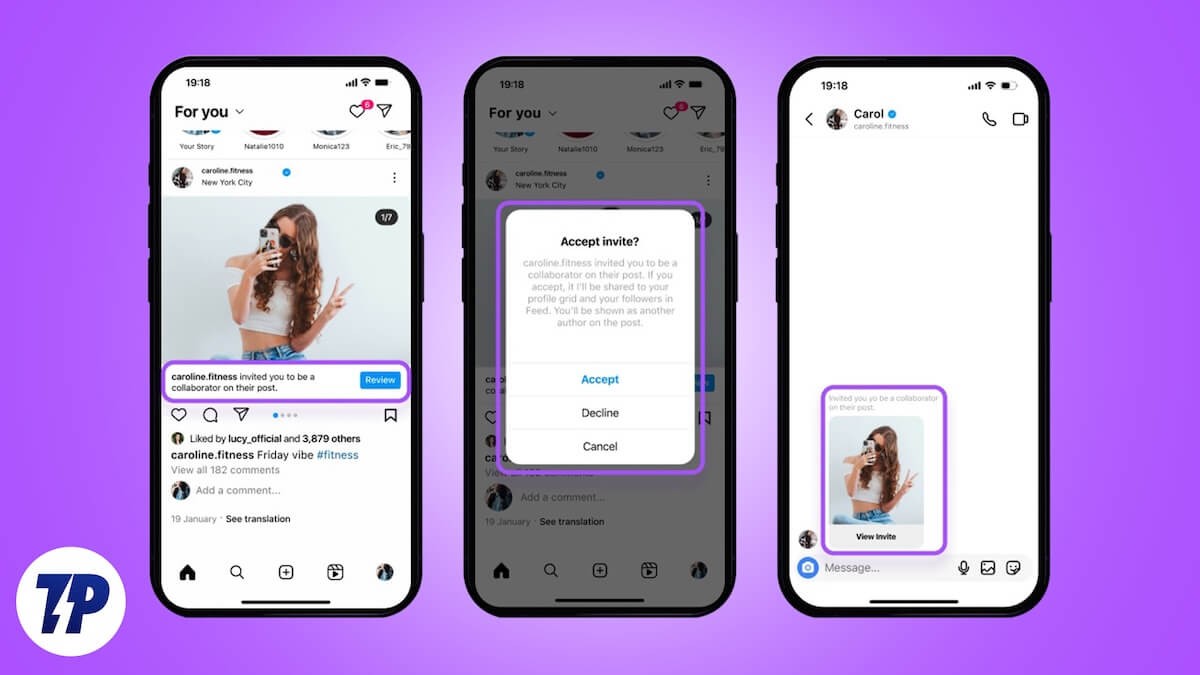Instagram is not only a place to share your moments, such as photos, videos, and Reels, with your friends and family members, but it has grown to be a full-blown marketing and business platform. You will come across multiple influencer profiles that promote products, also asking you to purchase the product of the brand with which they are collaborating. Well, Meta, the parent of Instagram, has introduced various features to make the platform not only a happy place for normal users but for businesses as well.
Instagram offers a collaboration feature that can be a game changer for many users involved in promotion or business. It can also be a handy tool for those who are looking to maximize their engagement. Thanks to this feature, it lets two accounts team up and share the single post across both accounts. The benefit is that it brings audiences from both accounts to the post, maximizing the reach of the post. In this guide, we will share the steps to the Instagram Collabs feature with you. Let’s jump right into it.
What is the Instagram Collabs feature?
According to Instagram, you can use “Instagram Collabs to co-author posts with other accounts.” This simply means that two accounts can come together for a post or a Reel and share them with their followers. The creator of the original post can invite any user, and he will be addressed as a collaborator. If the collaborator accepts the invite, their username will be shown along with the post and shared across a wide audience of two accounts.
Both accounts using the Instagram Collabs feature will see the number of likes, comments, and other engagement metrics on their profiles. The invited account can disassociate or remove itself from the post at any time. Similarly, the creator of the post can also remove the collaborator at any time. Notably, public and private account owners can invite private and public accounts to collaborate. The Instagram Collabs feature is only available on Android and iOS devices and even on the dedicated PC app.
It is beneficial for:
- Creators collaborating on a shared project want to maximize the reach of their project.
- Influencers, businesses, or marketing agencies can use the Instagram Collab feature to tap into a wide range of audiences, not only theirs but also their collaborators.
- It can also be used by friends and family members to show their followers their vacation or personal moments spent together.
How to use the Instagram Collabs feature?
It doesn’t matter if you have one or 1,000 followers; you can use the Instagram Collabs feature right from the moment you complete setting up your Instagram profile. Since you may experience a bit of interface change between the mobile and desktop Instagram apps, we have divided the steps into two sections for each.
1. On Android or iPhone app
- Launch the Instagram mobile app.
- Tap the “+” or Plus icon at the bottom center of the feeds page.

- Choose the photo or video you want to collaborate with someone. Note that videos will automatically be published as Reels.
- After choosing the content, tap on Next.

- Edit your images on the editing page, and then click Next.

- On the New Post page, tap on Tag people.

- Select the Invite collaborators tab.

- Search for the people with whom you wish to collaborate on the post. Notably, you can add up to five collaborators for each post.
- Once done, tap on the tick mark icon on the top right.

- Hit the Share button to share your collaborative post.

Once the post gets published, it will be visible to all the followers of both the creator’s and collaborators’ profile pages. This means that the post will be visible to a wider audience.
2. On Desktop
You can download the dedicated Instagram desktop app from the Microsoft Store. Once you have downloaded and installed the app, follow the steps below to create an Instagram Collabs post.
- Click on the Create button on the sidebar.

- Drag or drop photos or select them from your PC’s storage.

- After making the selection, click Next.

- In the Edit page, make edits as per your preference and hit Next.

- Click on Add collaborators on the Create new post page.

- Similar to smartphones, you can choose up to five collaborators. Hit Done when you have selected the collaborators.
- Hit the Share button to post the collabs post.

Accepting or rejecting collaboration request
It may not always be that you are the one who wishes to collaborate on a post or video. You may be on the receiving end, and someone may want to add you as a collaborator. Here are a few things to keep in mind whether you wish to accept or reject the invitation for an Instagram Collabs post.
- You will receive a notification if someone wants to collaborate with you on the Instagram app. It will show you the username of the person wishing to collaborate.
- Tapping on the notification will take you to the post, where you can verify the post itself and decide if you wish to be associated with the post or not.
- On the next page, you can either choose to Accept or Decline to collab.
- If you wish to back out of a collab even after you have accepted it in the first place, simply locate the post, click on the 3-dot icon, and choose the Stop sharing option.
How to make the best use of the Instagram Collabs feature?
While it is easy to collaborate and maximize the reach of a post on Instagram using the collabs feature, knowing a few tricks to make the collabs post more effective will give you great output.
- Select the right collaborator.
- Plan and decide on the content that you wish to collaborate on together.
- Ensure that the photo or video that you choose to collaborate on is of high quality.
- Make sure to use relevant hashtags in your captions. If it is a brand deal, make sure to get a list of hashtags that the brand wishes you to use.
- You can even add links to products, ask people to comment their thoughts, etc., basically leverage call-to-action.
Gain traction on your post
The Instagram Collabs feature is a nice way for users to make a post visible on multiple accounts without needing to share the same content on each account individually. Co-creation has its own benefits, and businesses have been taking a lot of advantage of it. We have a guide that will explain to you who has viewed your profile on Instagram. Instagram also released a new feature allowing you to save songs you hear on Reels or posts directly to a Spotify playlist. Similar to WhatsApp, you can now also share live locations with your friends on Instagram DMs.
Was this article helpful?
YesNo