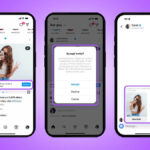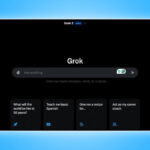I wouldn’t call myself a productivity guru, but I have tested hundreds of productivity apps, including to-do list apps. However, I found the standard to-do list apps are easy to use but often lack flexibility and follow a fixed template for managing tasks that might not suit all your needs. Additionally, the most popular to-do list apps I have used have limited features in the free version, and essential features like recurring tasks and reminders are often behind a paywall.
Because of these limitations, a few months ago, I ditched all my to-do list apps and shifted to Notion to track my tasks. And guess what? It is the best decision I have ever made in my life. There are plenty of reasons for this, but above all, the flexibility of Notion allowed me to design a more efficient and personalized to-do list system that simplifies task management, prioritises the most important tasks and keeps track of all tasks in a single place.
In this guide, you will learn how I used Notion to set up the most efficient to-do list tracker and help you design your to-do list setup that suits your needs or combine all your tasks in one place and make your to-do tasks daily and stress-free.
How Does Notion Work?
If you never heard of Notion before, it is an all-in-one workspace tool that lets you take notes, organize data and visualize it, collaborate with your team, create tasks and manage them in one place.
More than just a to-do list, you can use Notion as a project management tool for your professional work, jot down notes, Store articles, Track your finances, Plan events and more. Most importantly, A personal Notion account lets you create and store unlimited pages for free.
Basically, in Notion, everything works on pages. You can create pages and add several elements to the page, such as headings, images, and tables, and even create databases or import them from other pages. You can link databases from other pages and filter them, connect between the pages, and more. For individuals, Notion is free to use without any page limits and also lets you collaborate and work in real-time with your team

However, Notion has limits in the free tier plan for teams. You can view all the team benefits and limitations on this Notion Pricing page. In this case, if you want to create a to-do list along with the team or the parent, you can add them to your workspace as a guest or invite them to your team.
In the free plan, you can invite up to 10 guests and control access to them individually. If you want more, you can opt for either the Plus plan, which allows up to 100 guests, or the Business plan, which can allow up to 250 guests.
Since our focus is mostly on the to-do list in this post, a free tier with support for ten guests is more than enough if you want to create a to-do list for yourself or with your partner or a team of fewer than ten people.
Principles I Followed To Create a Better To-Do List
Creating a Notion to-do list alone doesn’t make you stress-free. To do so, I followed plenty of other principles to create a better version of to-do lists with the help of Notion.
I have read plenty of books on how to manage tasks efficiently and make tasks stress-free and fun. Experts share plenty of principles and strategies. I applied these principles to create a better version of to-do lists.
One such principle is Getting Things Done by David Allen. The author says that our brain is not meant to store tasks but rather to process them. Using this principle, I dump whatever idea or pending task that comes into my mind into Notion. For better organization, I tag them and make them organized.

Next, clarify the tasks. Instead of writing tasks vaguely, for instance, Instead of tasks that say “Read for 20 minutes”, I write actionable tasks with detailed, actionable information, like ‘Read 20 pages from the book Getting Things Done’.
Similarly, I break big tasks into actionable sub-tasks. For example, Suppose I am planning a vacation and want to do things beforehand, like planning flights, applying for leave, booking hotels, creating a list of places to visit, and more. In that case, I list down all the actionable items under the main task and then do each task every single day.
This way, I can live stress-free by knowing exactly what I am doing without procrastination or worrying about tasks clogging up my inbox with no idea of what to do next. I can review all your tasks and create and add them to the tasks.
Next, I use the Eisenhower Matrix to prioritize tasks based on their urgency and importance. Suppose you never heard of this Matrix before; basically, using this principle, I prioritize tasks based on importance and urgency, which can help me to focus on tasks that have a high impact and reduce time spent on low-priority tasks.

The matrix is divided into four categories, which include:
- Urgent and Important Tasks: These tasks require my immediate attention and should be done right away.
- Not Urgent but Important Tasks: These are important but don’t require my immediate attention.
- Urgent but Not Important Tasks: These require immediate action but are not important for my long-term goals. If possible, I delegate these tasks to save time and resources.
- Not Urgent and Not Important Tasks: These are time-wasting tasks that I need to eliminate from my to-do list.
How I Use Notion as My Efficient To-Do List Tool
The flexibility of Notion allows me to create an efficient to-do list that adheres to all these principles. There are several ways to create a to-do list in Notion.
You can use a single page to manage all your tasks, such as dumping your ideas into Notion to free your mental clause, Finding important tasks using the Eisenhower Matrix, and finally breaking big sub-tasks into actional steps and creating your final to-do list.
You can also separate these processes into different pages and use import data to import tasks. This makes a single page less cluttered but takes more effort to manage and juggle between multiple pages.
For my to-do list, I created all these tasks on a single page. It gives me complete control over the task and makes it easy to find pending, upcoming, and ongoing tasks in a single place. However, As I said, you can create a Notion to-do list based on your preference.
How To Create a To-Do List Tracker in Notion
You can create a to-do list tracker using the Notion web or the mobile app. Notion also has dedicated apps for the Mac and Windows. Since we are focusing on multiple tasks, I recommend you use the desktop version for better visibility and better multitasking. Once you set up a to-do list tracker, you can use your Notion mobile app to manage all your tasks.
You can duplicate my to-do list Template to manage all your tasks efficiently. Open the page, click on the copy icon in the top right corner of the screen, and select duplicate. If you haven’t signed in with your Notion account, you want to duplicate it, and then my to-do list template will be duplicated.

1. Dump All Your Tasks in One Place

In the first tasks table, declutter your mind by dumping all your tasks and to-do things in one place. Basically, the idea is to free up your mind by storing all your thoughts in the notion. This can help you to remove mental stress.
Once you have all the tasks in place, rank them based on what matters the most. You can use an Eisenhower Matrix to rank them based on your preference. You can rank them as important or not important and urgent or non-urgent.
2. Rank Tasks Based on Your Needs

Based on the above principle, your tasks are automatically divided into Do First, Schedule, Delegate, and Eliminate categories. Based on this, you can plan for your day. This way, you can focus on the most important and valuable tasks that add real value instead of spending your time on tasks that don’t add value.
3. Final To-Do Tasks Are Ready
Finally, in the final table, your important tasks. Here, you can use the Eat that Frog principle to complete the most important tasks, as well as the Pareto Principle to find the most valuable tasks.
The tasks listed in the final to-do list table are only from the important and urgent category to bring more and make the majority of the impact. You can also customize the table to include scheduled tasks and a list of recommended tasks to eliminate in the table based on your preference. To help you focus on the most important tasks, I have only included the most important and urgent tasks.
In the tod-list, you can track the task for the day or the week. You can drag and drop and move the tasks to the progress section, and when you finally finish, you can move it to the Done when your task is finished. Here, you will see all the tasks that you have completed. If you want, you can remove them entirely from the list.

Using this approach, you can use Notion for stress-free task management and also focus on the most important tasks that add real value. If you find this approach uncomfortable, I have also shared a simple standard template that you can use to create a simple to-do list tracker like the standard to-do list apps.
I have shared the detailed steps below. However, I would highly request you use the My To-do List template to create more meaningful tasks. In fact, you can also add automation to make the tasks more fun by adding rewards to your to-do list, adding time, and earning rewards. This will be a more complex to-do; however, you still have the flexibility of Notion. Moreover, you don’t need to follow the standard template I have shared. You can customize it based on your preference.
How To Create a Simple To-Do List in Notion
To further simplify, you can create three types of to-do lists in Notion. First, you can create a simple to-do list using tables or bullet points in Notion, which primarily suits basic users who just want a to-do list app that has a list of tasks and then marks them complete when finished.
Next, you can create advanced to-do list apps using advanced features in Notion. You can also collaborate with your partner or team, connect with external tools such as Slack and Google Drive (the free version only supports limited tools), integrate the latest Notion calendar with your to-do lists, create multiple views such as lists, boards, timelines based on your preferred task visualization, use advanced search, add filters to specific tasks, add resources and create notes for individual tasks for more context, set due dates and customized reminders, and more.
Finally, you can create to-do lists using pre-built to-do list Notion templates, which are best suited for both simple and advanced users who don’t want to create them manually. The best part is you can start with a template and customize it based on your needs.
Furthermore, you can convert and change to-do lists from one format to another. For instance, you can convert a simple to-do list to an advanced to-do list by adding more features, reminders, and all the advanced features.
Creating a simple to-do list in Notion:
- To create a simple to-do list app, open Notion and click on the Create Page in the top left sidebar.

- Now, enter the title; you can name it as a to-do list or a preferred name.
- To make it attractive, hover your mouse on the title, and at the top, you will see the following options: add an icon, add a cover, and add a comment. You can add extra elements to give it the best look. You can click on the add icon to add an icon to the page and add a cover to add a cover photo. Notion has some really unique-looking cover photos built-in; you can use those or add your own.

- Now, to create the main to-do list, here you can use either the database or the table. To keep it simple, you can use the simple to-do list prebuilt element from Notion to add and mark tasks. If you need extra features for the to-do list, you have to create a database.
- To create a simple to-do list, click on space and then enter /to-do list and select to-do list from the list of options.

- If you want to create something more advanced, enter / and then type database and add the database.
- Once you have created a database, rename it in the first column to ‘Task Name‘ and then create a task.
- Click on the plus to add a column, and here, you can add tags to set priorities for the task. You can add priority numbers based on your preference.

- Next, you can add the status column to track the status of the tasks, whether they were completed or pending.
- Next, click on the plus again, select ‘Due Date‘ from the list, and add a due date. You can also set reminders. Turn on the toggle next to the reminder to set the time when you want to be reminded.
If everything works well for you, a To-do list created using Notion will be a game changer for you. It will be more efficient than any to-do list; you know exactly where you are heading, keep track of your upcoming and ongoing tasks in a single place, and organize all your tasks in a single place.
It helped me to plan my day more efficiently and also focus on the most important task that drives value.
However, Notion isn’t perfect; it has limitations, such as being complex for beginners, not supporting recurring tasks, and not being designed as a to-do list. However, using Notion, I can set up the most efficient to-do list tracker that has helped me increase my productivity. I hope it will for you, too. If you have issues while setting up, comment below.
FAQs on Using Notion as a To-Do List Tracker
1. Can I access my Notion to-do list across multiple devices?
Yes, Notion is available on all major platforms, including Mac OS and Windows. It is also available on the web and syncs with different devices in real-time.
2. Is there a learning curve for using Notion, especially for beginners?
If you are a beginner, it might seem overwhelming at first, but over time, it becomes easy if you get familiar with the tool. The notion team has a detailed guide for beginners on how to use Notion. You can watch them.
3. How secure is my data on Notion?
Notion encrypts the data stored on the platform. However, because of its openness, I highly suggest you avoid storing any sensitive information in Notion pages, as anyone accessing your Notion account can view all your details without requiring any sort of authentication.
4. Can I collaborate with others on my Notion to-do list for free?
In the free version, you can invite up to 10 guests to your workspace and share and collaborate with them on the tasks in real-time.
5. Can I use Notion offline to manage my tasks?
Notion works offline without any issues; you can track and add to-do lists offline. However, You need an internet connection to sync the data with other devices and collaborate.
Was this article helpful?
YesNo