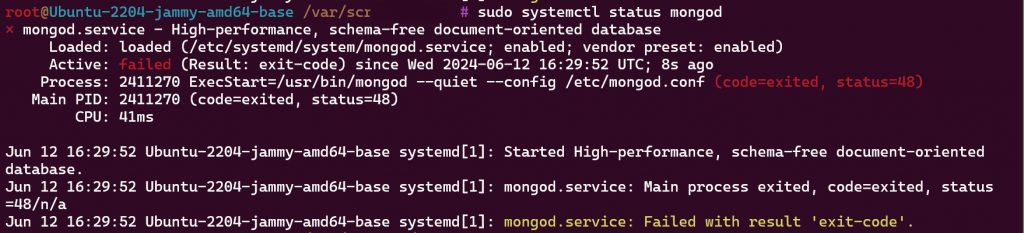When managing a MongoDB server, encountering issues with the service can be frustrating. One such issue is the code=exited, status=48 error, which indicates that the MongoDB service failed to start due to the port 27017 being already in use. This comprehensive guide will help you understand the root cause of this error and provide step-by-step instructions to resolve it.
Understanding the Error
When you check the status of the MongoDB service using the command sudo systemctl status mongod, you might see an output similar to the following:
× mongod.service - High-performance, schema-free document-oriented database
Loaded: loaded (/etc/systemd/system/mongod.service; enabled; vendor preset: enabled)
Active: failed (Result: exit-code) since Wed 2024-06-12 16:29:52 UTC; 8s ago
Process: 2411270 ExecStart=/usr/bin/mongod --quiet --config /etc/mongod.conf (code=exited, status=48)
Main PID: 2411270 (code=exited, status=48)
CPU: 41ms
Jun 12 16:29:52 Ubuntu-2204-jammy-amd64-base systemd[1]: Started High-performance, schema-free document-oriented database.
Jun 12 16:29:52 Ubuntu-2204-jammy-amd64-base systemd[1]: mongod.service: Main process exited, code=exited, status=48/n/a
Jun 12 16:29:52 Ubuntu-2204-jammy-amd64-base systemd[1]: mongod.service: Failed with result 'exit-code'.To gain more insight, you can look at the MongoDB log file located at /var/log/mongodb/mongod.log. You might find an entry like this:
Error setting up listener: Address already in useThis message indicates that the port 27017, which MongoDB uses by default, is already occupied by another process. This prevents MongoDB from binding to the required port and starting successfully.
Step-by-Step Solution
To resolve this issue, you need to free up port 27017 or identify and terminate the conflicting process. Here are the detailed steps:
Step 1: Identify the Process Using Port 27017
First, you need to find out which process is using port 27017. You can do this using the lsof command, which lists open files and the processes that opened them. Since network ports are represented as files in Unix-based systems, lsof can help identify the process using a specific port.
Open a terminal and run the following command:
sudo lsof -i :27017The output will look something like this:
COMMAND PID USER FD TYPE DEVICE SIZE/OFF NODE NAME
mongod 12345 mongodb 6u IPv4 123456 0t0 TCP localhost:27017 (LISTEN)In this example, the process ID (PID) 12345 is using port 27017.
Step 2: Terminate the Conflicting Process
Once you have identified the process that is using the port, you need to terminate it to free up the port for MongoDB. Use the kill command to terminate the process. Replace 12345 with the actual PID you found in the previous step:
sudo kill -9 12345The -9 flag forcefully stops the process. Use it with caution, as it does not allow the process to gracefully shut down, potentially leading to data corruption or other issues. Make sure you understand the implications of forcefully stopping a process before using this command.
Step 3: Restart MongoDB Service
After terminating the conflicting process, restart the MongoDB service to see if the issue is resolved. Run the following command:
sudo systemctl restart mongodStep 4: Check MongoDB Service Status
Finally, verify that the MongoDB service is now running properly. Check the status again:
sudo systemctl status mongodIf everything is working correctly, you should see output indicating that the MongoDB service is active and running.
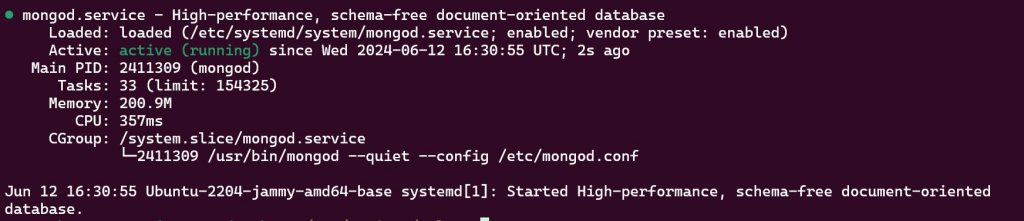
Common Causes and Additional Troubleshooting
Understanding the common causes of the address already in use error can help prevent it from occurring in the future. Here are some additional troubleshooting tips and explanations:
Multiple MongoDB Instances
One common cause is multiple instances of MongoDB running simultaneously. This can happen if MongoDB was accidentally started more than once or if another MongoDB process did not shut down correctly.
To ensure no other instances are running, you can use the ps command to list all MongoDB processes:
ps aux | grep mongodThis command will list all running processes with the name mongod. If you see multiple entries, terminate all of them using the kill command, and then start MongoDB again.
System Restarts and Service Configuration
Sometimes, after a system restart, services might not start in the expected order, causing port conflicts. Ensure that MongoDB is configured to start automatically on boot. You can enable MongoDB to start on boot with the following command:
sudo systemctl enable mongodThis ensures that MongoDB starts automatically when the system boots, reducing the chances of port conflicts with other services.
Temporary Files and Sockets
MongoDB uses a Unix domain socket file for inter-process communication, typically located in /tmp. Sometimes, leftover socket files from previous MongoDB instances can cause issues.
Check for and remove any existing MongoDB socket files:
sudo rm /tmp/mongodb-27017.sockEnsure the /tmp directory has the correct permissions:
sudo chmod 1777 /tmpThis command sets the sticky bit on the /tmp directory, ensuring that only the owner of a file can delete or rename it.
Preventing Future Issues
To prevent this issue from recurring, consider the following best practices:
Regular Monitoring
Regularly monitor your system for open ports and running services. Tools like netstat, ss, and lsof can help you keep track of network connections and processes.
Proper Shutdown Procedures
Always use proper shutdown procedures for MongoDB and other services. Abruptly stopping services can leave behind temporary files and open ports, leading to conflicts.
For MongoDB, you can use the following command to gracefully shut it down:
sudo systemctl stop mongodConfiguration Management
Ensure that your MongoDB configuration files are managed properly. Use version control to track changes and ensure consistency across deployments. Misconfigurations can lead to unexpected behavior and conflicts.
Resource Allocation
If you are running multiple services on the same server, consider allocating specific resources to each service. Use tools like Docker to containerize your applications, isolating them from each other and reducing the chances of resource conflicts.
Conclusion
Encountering the code=exited, status=48 error can be a common issue when running MongoDB. By identifying and terminating the process using port 27017, you can resolve this issue and ensure your MongoDB service runs smoothly. Regular monitoring, proper shutdown procedures, and good configuration management practices can help prevent such issues in the future. If you continue to experience issues, reviewing the MongoDB logs and ensuring proper permissions and configurations are in place will help in further troubleshooting.
Following these steps will help you maintain a stable and reliable MongoDB service, minimizing downtime and ensuring your applications can always access the database as needed.